Nov 5th 2025 · 7 min read · #a1466 #air #fedora #hardware #linux #macbook #recycling #repurpose #silverblue
Like many people, I have a few older Mac laptops around, and with Apple discontinuing support for older versions of macOS (and, eventually, for Intel machines altogether), it’s long been in my backlog to re-purpose them.
And with my kids now grown up and taking over my Chromebooks to run Linux on them, it was pretty obvious that we’d need more machines for experimentation.
So I started with our old MacBook Air model A1466, which I got a replacement battery for quite a few years ago. I did that to turn it into a travel laptop, and …
Nov 5th 2025 · 7 min read · #a1466 #air #fedora #hardware #linux #macbook #recycling #repurpose #silverblue
Like many people, I have a few older Mac laptops around, and with Apple discontinuing support for older versions of macOS (and, eventually, for Intel machines altogether), it’s long been in my backlog to re-purpose them.
And with my kids now grown up and taking over my Chromebooks to run Linux on them, it was pretty obvious that we’d need more machines for experimentation.
So I started with our old MacBook Air model A1466, which I got a replacement battery for quite a few years ago. I did that to turn it into a travel laptop, and it worked great (and survived a few trips and macOS upgrades) until it became just too slow and outdated for me to work on my personal projects.
Sadly, I pretty much destroyed a MacBook 12” a few years back because its screen stopped working, and it would have been perfect for this…
I did hit a snag right at the start, since I couldn’t find the original charger. But fortunately USB-C to MagSafe adapters are a thing these days, and they have been working out great (I got two, just to be on the safe side).
I decided to install Fedora Silverblue for a few reasons:
- It’s been my daily driver on pretty much all my Linux machines (including some VMs) for well over a year now.
- Fedora’s GNOME experience is completely vanilla, which means I don’t have to fight Ubuntu’s vagaries.
- Silverblue’s atomic updates make it pretty much zero maintenance for any use case other than the deepest tinkering, and that’s exactly what I want in a laptop that might well be handed down to non-technical users in the future.
As a case in point, my Minibook just upgraded seamlessly from Fedora 42 to 43 without any real intervention on my part, and I’ve had zero issues with previous upgrades in other machines.
Even so, I install most of my tooling via linuxbrew (for consistency with the Mac), and I can add the Microsoft repository and get Microsoft Edge1 and Visual Studio Code rolled in to the OS update mechanism, so that makes even more seamless.
Spoiler: This was completely uneventful.
I booted the Mac, held down Option until I saw the boot options, plugged in my Fedora USB drive, and I was off to the races:
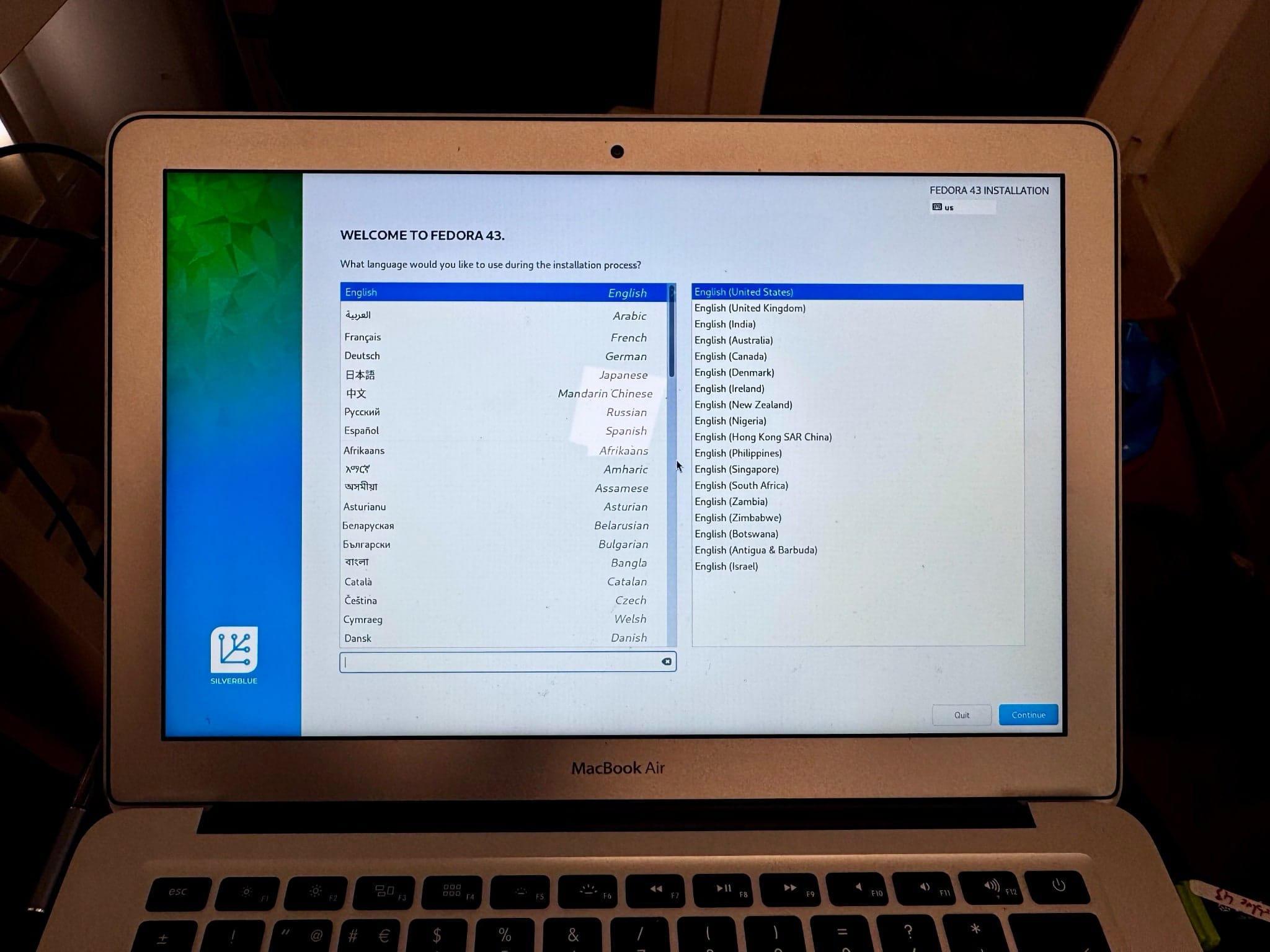 Late night setup
Late night setup
After rebooting and running a slightly tweaked version of my ground-init template (which I used to automate setting things up), I was set:
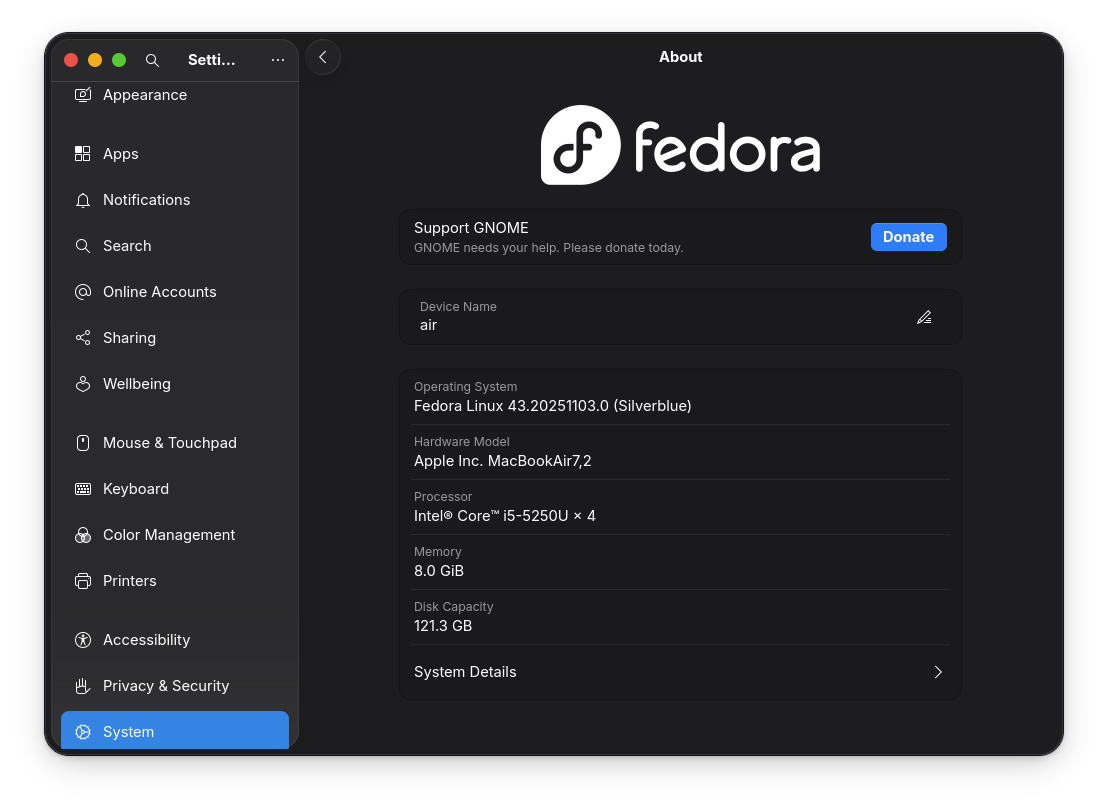 System information in GNOME Stuff That Just Worked
System information in GNOME Stuff That Just Worked
As usual, setting the keyboard to English (Macintosh) lets me type accented characters and all I need with almost identical key combinations as on a Mac, and function keys (brightness, keyboard backlight, media, etc.) just worked, except for Exposé and the app list (which I simply re-bound in GNOME settings):
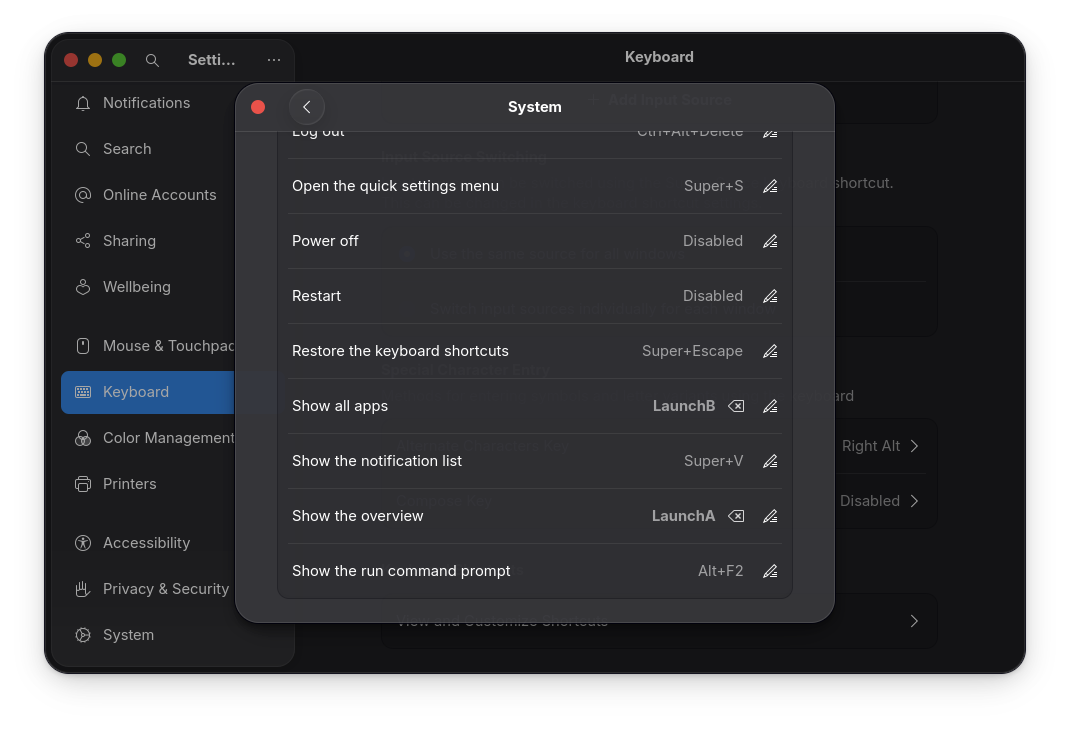 Keyboard Settings
Keyboard Settings
Other than the irritating tendency to try using Command for copying and pasting because my fingers know they are on a Mac, everything feels perfectly normal.
As to trackpad support GNOME gestures are nearly identical, and switching workspaces, getting a window overview, etc. doesn’t require learning any new habits.
But nothing’s perfect, so this seems like a good point to list the very few caveats I found so far:
First off, a disclaimer for anyone landing here at random: since this isn’t a step-by-step guide, fixing some of these issues implies familiarity with Linux and knowing how to enable things like third-party repositories (mostly rpmfusion):
- The Wi-Fi didn’t work on first boot, so I needed to take a little detour through a USB Ethernet adapter and install
broadcom-wlfromrpmfusion-nonfree. - Even then, the Wi-Fi card is unable to connect to 5GHz Wi-Fi 6 networks like mine—GNOME will let set up the network, but it simply won’t work, since because according to ArchWiki the BCM4360 802.11ac module doesn’t support WPA3. I just use my 2.4GHz network, which is fine.
- The (720p) FaceTime HD camera also doesn’t work out of the box. It is listed under
lspcias a Broadcom camera device, and you need an additional driver that needs to be packaged to be installable withrpm-ostree. Fortunately there is a COPR repo that did exactly that, and although the GNOME camera app freezes for some reason, both Firefox and Microsoft Edge have no issues. - Non-technical Mac users will have to learn that unlocking the disk during boot requires a separate password, and that things like iCloud just aren’t there (although there is a degree of OS integration with Google and Microsoft services as well as NextCloud):
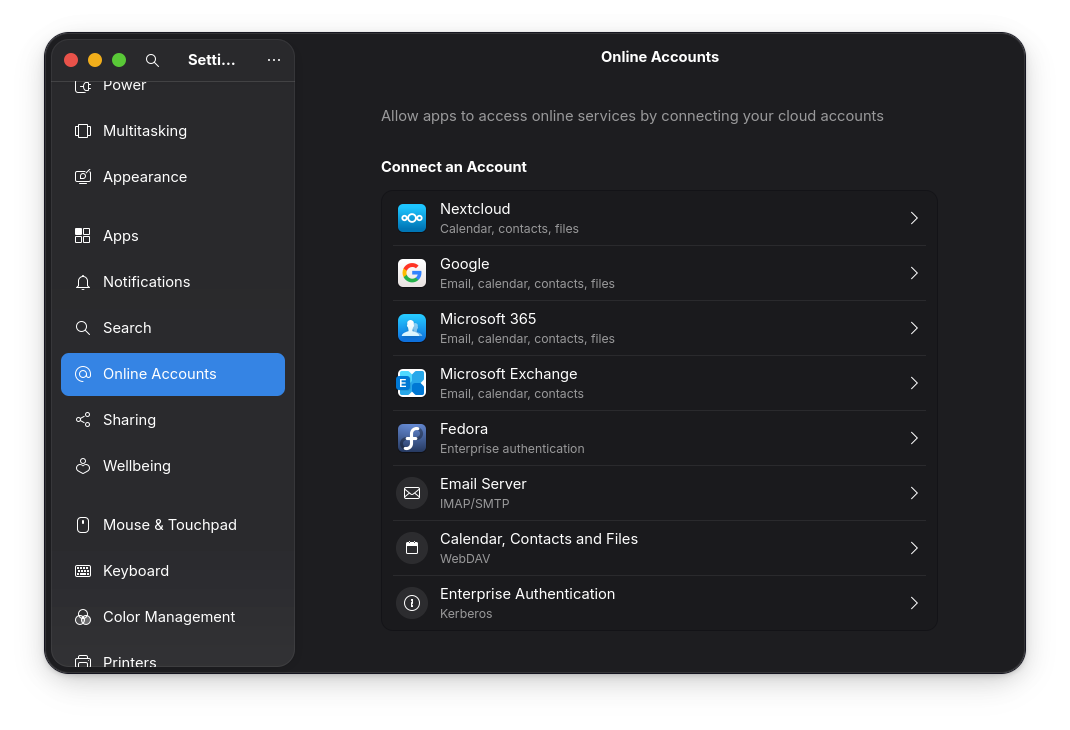 Cloud service integration options Additional Tweaks
Cloud service integration options Additional Tweaks
There’s not much else to say–I don’t have the usual qualms of not having application X on Linux (well, except Mail.app, which in Fedora I can sort of replace using Geary), so I won’t get into that.
- I have, of course, themed GNOME to look very much like a Mac because I really don’t like the Adwaita theme and it’s just faster for me to recognize icons and assorted widgetry–these days I use the MacTahoe GTK Theme, which actually looks better than the real thing.
- My ground-init template includes a list of GNOME extensions and settings that help tweak the top bar and a few other things to feel more like macOS, as well as some packages and apps I like to have around.
- Power management works very well, although there is a little fun oddity: If you plug in your charger when the machine is fully powered off, the “Mac” will power on and, instead of playing its little charging jingle and going back to sleep, it will stop at the disk encryption prompt–so it’s more natural to charge it when the OS is booted but asleep.
And since I had swapped the battery a few years ago, it lasts forever.
Not quite as much as Apple Silicon Macs, but on Power Save mode and with the screen brightness set to 40% it lasts me nearly 6 hours while writing, doing light coding, or using it as an RDP client (which it is excellent for).
The only thing I’ve found lacking is CPU power, since the i5 on this Air is a bit long in the tooth–but for a browsing/writing appliance, the excellent screen and keyboard more than make up for it.
Also, this particular model was notorious in its day for getting quite hot on the top left corner of the keyboard, but I’ve only noticed it becoming passably warm so far (although truth be told I haven’t really stressed it).
This is what the hardware looks like from the inside, for future reference:
❯ lsusb
Bus 001 Device 001: ID 1d6b:0002 Linux Foundation 2.0 root hub
Bus 001 Device 002: ID 0a5c:4500 Broadcom Corp. BCM2046B1 USB 2.0 Hub (part of BCM2046 Bluetooth)
Bus 001 Device 003: ID 05ac:0291 Apple, Inc. Apple Internal Keyboard / Trackpad
Bus 001 Device 006: ID 05ac:828f Apple, Inc. Bluetooth USB Host Controller
Bus 002 Device 001: ID 1d6b:0003 Linux Foundation 3.0 root hub
Bus 002 Device 002: ID 05ac:8406 Apple, Inc. Internal Memory Card Reader
❯ lspci
00:00.0 Host bridge: Intel Corporation Broadwell-U Host Bridge -OPI (rev 09)
00:02.0 VGA compatible controller: Intel Corporation HD Graphics 6000 (rev 09)
00:03.0 Audio device: Intel Corporation Broadwell-U Audio Controller (rev 09)
00:14.0 USB controller: Intel Corporation Wildcat Point-LP USB xHCI Controller (rev 03)
00:15.0 DMA controller: Intel Corporation Wildcat Point-LP Serial IO DMA Controller (rev 03)
00:15.4 Serial bus controller: Intel Corporation Wildcat Point-LP Serial IO GSPI Controller #1 (rev 03)
00:16.0 Communication controller: Intel Corporation Wildcat Point-LP MEI Controller #1 (rev 03)
00:1b.0 Audio device: Intel Corporation Wildcat Point-LP High Definition Audio Controller (rev 03)
00:1c.0 PCI bridge: Intel Corporation Wildcat Point-LP PCI Express Root Port #1 (rev e3)
00:1c.1 PCI bridge: Intel Corporation Wildcat Point-LP PCI Express Root Port #2 (rev e3)
00:1c.2 PCI bridge: Intel Corporation Wildcat Point-LP PCI Express Root Port #3 (rev e3)
00:1c.4 PCI bridge: Intel Corporation Wildcat Point-LP PCI Express Root Port #5 (rev e3)
00:1c.5 PCI bridge: Intel Corporation Wildcat Point-LP PCI Express Root Port #6 (rev e3)
00:1f.0 ISA bridge: Intel Corporation Wildcat Point-LP LPC Controller (rev 03)
00:1f.3 SMBus: Intel Corporation Wildcat Point-LP SMBus Controller (rev 03)
00:1f.6 Signal processing controller: Intel Corporation Wildcat Point-LP Thermal Management Controller (rev 03)
02:00.0 Multimedia controller: Broadcom Inc. and subsidiaries 720p FaceTime HD Camera
03:00.0 Network controller: Broadcom Inc. and subsidiaries BCM4360 802.11ac Dual Band Wireless Network Adapter (rev 03)
04:00.0 SATA controller: Samsung Electronics Co Ltd S4LN058A01[SSUBX] AHCI SSD Controller (Apple slot) (rev 01)
05:00.0 PCI bridge: Intel Corporation DSL5320 Thunderbolt 2 Bridge [Falcon Ridge 2C 2013]
06:00.0 PCI bridge: Intel Corporation DSL5320 Thunderbolt 2 Bridge [Falcon Ridge 2C 2013]
06:03.0 PCI bridge: Intel Corporation DSL5320 Thunderbolt 2 Bridge [Falcon Ridge 2C 2013]
06:04.0 PCI bridge: Intel Corporation DSL5320 Thunderbolt 2 Bridge [Falcon Ridge 2C 2013]
06:05.0 PCI bridge: Intel Corporation DSL5320 Thunderbolt 2 Bridge [Falcon Ridge 2C 2013]
06:06.0 PCI bridge: Intel Corporation DSL5320 Thunderbolt 2 Bridge [Falcon Ridge 2C 2013]
07:00.0 System peripheral: Intel Corporation DSL5320 Thunderbolt 2 NHI [Falcon Ridge 2C 2013]
I’m feeling somewhat lucky here, so if I find the time to tackle the MacBook Pro we have lying around (which has a TouchBar and the infamous butterfly keyboard), I’ll write that up as well.
In my experience it’s the lesser evil of all Chromium-based browsers for my particular use case, given that I use OneDrive and the Office web versions pretty intensively. ↩︎